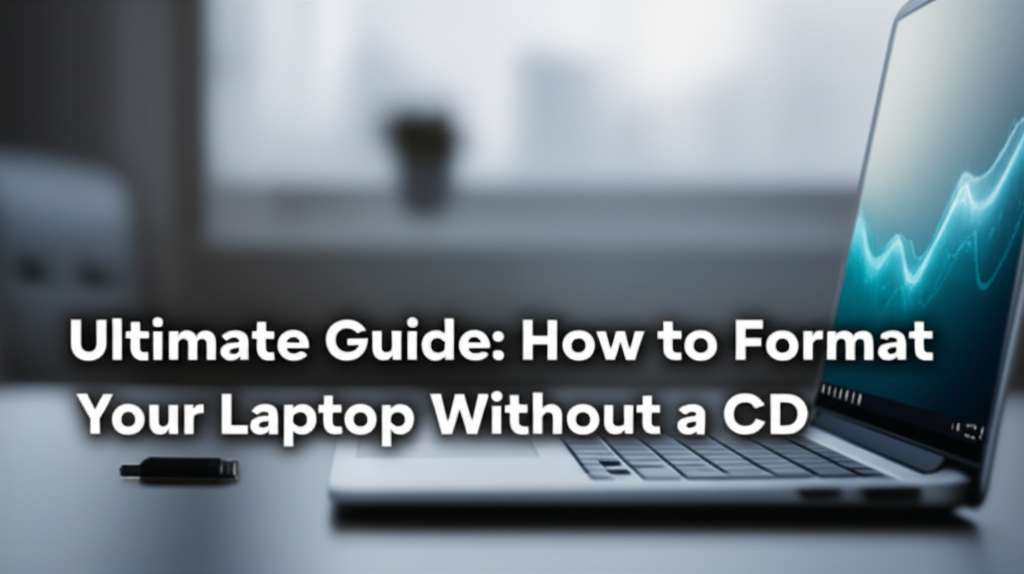Introduction
Laptop users may find themselves in need of formatting their device for a variety of reasons. Whether it’s to recover space, improve performance, or prepare the laptop for a new user, knowing how to format without a CD can be a game-changer. In today’s digital age, many laptops lack CD drives, making traditional formatting methods impractical. This guide will walk you through the step-by-step process of formatting your laptop without a CD, ensuring that even beginners can follow along.
Why Format Your Laptop?
-
Performance Improvement: Over time, laptops can slow down due to accumulated files and applications. Formatting helps start fresh.
-
Malware Removal: If your laptop is infected with viruses or malware, formatting can help eliminate these threats.
- Selling or Giving Away: If you’re planning to sell or donate your laptop, formatting ensures your data is wiped clean.
Now, let’s get started!
Step 1: Backup Your Data
Before you proceed with formatting your laptop, it’s crucial to back up any important files. Once formatted, all data on your laptop will be deleted. Here’s how to do it:
How to Backup Your Data
-
Using an External Hard Drive:
- Connect the external hard drive to your laptop.
- Open File Explorer (Windows + E).
- Select the files/folders you want to back up.
- Right-click and choose "Copy".
- Navigate to your external hard drive and right-click to "Paste".
- Using Cloud Storage:
- Sign into a cloud storage service like Google Drive or Dropbox.
- Upload files by dragging them into the cloud interface or using their upload button.
Tip: Remember to double-check your backup to ensure all important files are saved.
Step 2: Create a Recovery USB Drive
You will need a Windows recovery USB drive to format your laptop. Here’s how you can create one:
Create a Recovery USB Drive
-
Get a USB Drive: Make sure it’s at least 8GB and is formatted (you can do this through File Explorer).
-
Open Windows Settings:
- Click on the Start menu, then click on the gear icon for Settings. Or press Windows + I.
-
Navigate to Update & Security:
- Click on "Update & Security".
-
Select Recovery:
- Under the left panel, click on "Recovery".
-
Create Recovery Drive:
- Click on "Get started" under the "Advanced startup" section.
- Choose "Create a recovery drive".
- Follow the on-screen instructions, which will include selecting your USB drive.
- Finish and Eject:
- Once the process is complete, safely eject the USB drive.
Step 3: Boot from the Recovery USB Drive
With the recovery USB drive ready, you can now boot from it to format your laptop.
How to Boot from USB Drive
-
Restart Your Laptop: Click on Start, select "Power", then choose "Restart".
-
Access Boot Menu:
- As your laptop restarts, press the appropriate key (usually F12, F2, or Esc) to access the boot menu. This varies by manufacturer; consult your laptop’s manual if unsure.
- Select USB Drive:
- In the boot menu, choose your USB drive as the boot device and hit Enter.
Step 4: Begin the Formatting Process
Once you’ve successfully booted from the USB drive, the Windows installation interface will appear.
Steps to Format:
-
Choose Your Language: Select your preferred language, time, and keyboard settings, then click "Next".
-
Install Now: Click on the "Install now" button.
-
Accept License Agreement: Read the terms, tick the box, and click "Next".
-
Select Custom Installation:
- When prompted to choose the installation type, select "Custom: Install Windows only (advanced)".
-
Remove Existing Partitions:
- You’ll see a list of all partitions on your laptop. Click on each partition and select "Delete".
Warning: This will erase all data, so ensure your backup is complete.
- You’ll see a list of all partitions on your laptop. Click on each partition and select "Delete".
-
Create New Partition:
- After deleting all partitions, you will need to create new ones. Click "New", allocate space (use the entire disk), and click "Apply".
- Select Partition for Installation: Choose the unallocated space and click "Next" to start the installation.
Step 5: Finish Installation
Now your laptop will go through the installation process.
Setting Up Windows
-
Wait for Installation: Your laptop will restart several times. This can take anywhere from 20 minutes to an hour.
-
Configure Settings: After installation, you will be prompted to set up your region, keyboard layout, and account info.
-
Choose Privacy Settings: You can personalize privacy settings or go with the default options.
- Install Drivers and Updates: Once you’re on your desktop, it’s crucial to install all drivers and perform Windows Updates to ensure your laptop runs smoothly.
Common Mistakes to Avoid
-
Skipping Backup: Always backup your important files. You can’t recover them after formatting without a backup.
-
Not Creating Recovery Drive: Ensure the USB drive is properly created using the Windows media creation tool.
-
Forgetting to Change Boot Order: If your laptop doesn’t boot from the USB, revisit the boot menu and ensure the USB drive is selected.
- Deleting Wrong Partitions: Double-check to ensure you’re deleting the correct partitions.
Alternative Methods or Tools
-
Using Windows Reset:
If you want a simple reset without a USB, go to Settings > Update & Security > Recovery > Reset this PC. This will reinstall Windows without needing a recovery USB. -
Third-Party Software:
- Tools like Rufus can create a bootable USB from ISO images if you have one.
- Using a Network Boot: If supported, you could format your laptop via a network connection, typically used in large organizations.
Final Checklist
Before you finish, ensure you’ve completed the following steps:
- [ ] Backed up all important files.
- [ ] Created a recovery USB drive.
- [ ] Booted from the USB drive correctly.
- [ ] Deleted all existing partitions on the laptop.
- [ ] Created new partitions and installed Windows.
- [ ] Configured your settings after installation.
- [ ] Updated all drivers and Windows.
Conclusion
Congratulations on formatting your laptop without a CD! This guide has provided you with a clear, step-by-step process designed for beginners to help you achieve your goal with ease. By following these instructions carefully, you ensure a successful format, giving your laptop a fresh start. If you encounter any difficulties, feel free to revisit each step and consult the common mistakes section. Happy computing!