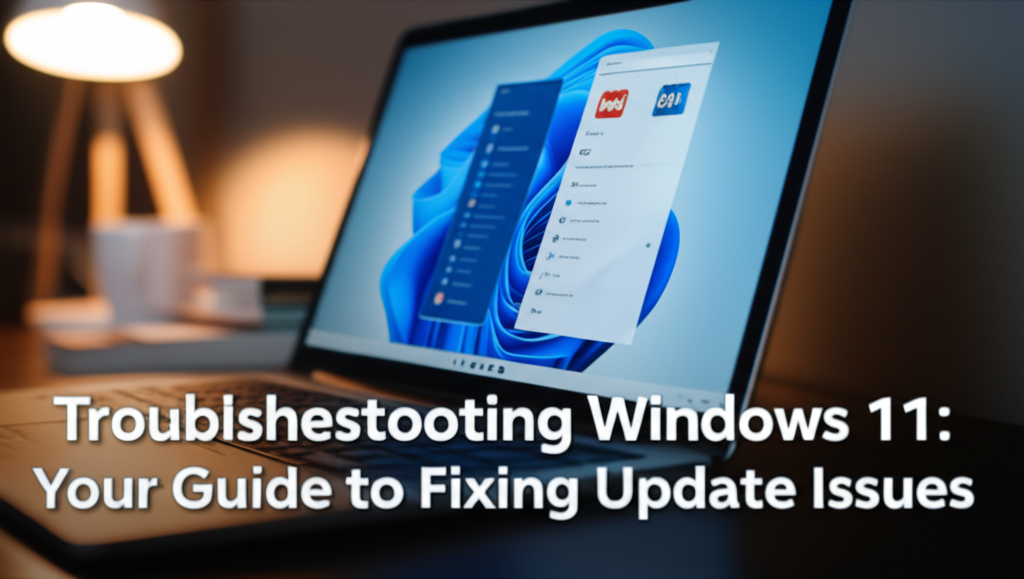Introduction
Windows updates are crucial for keeping your operating system secure, performant, and packed with the latest features. However, users often encounter issues when trying to update Windows 11, leading to frustration and system vulnerability. Whether it’s stuck updates, error codes, or failed installations, these problems can disrupt your workflow and create anxiety about system stability.
This guide aims to empower you to resolve common Windows 11 update issues with simple, step-by-step troubleshooting techniques. We’ll explore basic troubleshooting steps, practical alternative solutions, and advanced tweaks that even seasoned users will find beneficial. By the end of this guide, you’ll be equipped to tackle Windows update hurdles effectively.
Why Windows Updates Matter
Windows updates deliver essential security patches that protect against vulnerabilities, introduce new features that enhance functionality, and improve system performance. Failing to update your system can lead to security risks, software bugs, and compatibility problems with applications and peripherals. Therefore, understanding how to manage and troubleshoot updates effectively will enhance your overall computing experience.
Step-by-Step Troubleshooting Instructions
Step 1: Check Your Internet Connection
Before diving into deeper troubleshooting, ensure that your internet connection is stable.
- How to Check:
- You can do this by opening a browser and loading a website. If it doesn’t load, restart your router or modem.

Step 2: Run the Windows Update Troubleshooter
Windows 11 comes with a built-in troubleshooter that can detect and resolve many update-related issues.
- How to Run the Troubleshooter:
- Click on the Start menu or press the Windows key on your keyboard.
- Select Settings (the gear icon).
- Navigate to System > Troubleshoot > Other troubleshooters.
- Under Most frequent, find Windows Update and click on Run.

Step 3: Check for Pending Updates
Sometimes updates may have already been downloaded but not installed due to various reasons.
- How to Check for Pending Updates:
- Go to Settings > Windows Update.
- Click on Check for updates.

Step 4: Clear Update Cache
Corrupted update files can cause issues. Clearing the update cache can help resolve these.
- How to Clear Update Cache:
- Press Windows + R to open the Run dialog.
- Type
services.mscand press Enter. - In the services window, find Windows Update, right-click, and choose Stop.
- Open File Explorer and navigate to
C:\Windows\SoftwareDistribution\Download. - Delete all files in this folder.
- Go back to the services window, right-click on Windows Update, and choose Start.

Step 5: Perform a System Scan
Corrupted system files might be the root cause of update issues. Running a system scan can repair them.
- How to Perform a System Scan:
- Open Command Prompt as an administrator (search for "cmd", right-click, and select Run as administrator).
- Type
sfc /scannowand press Enter. - Wait for the scan to finish (it can take some time).

Step 6: Check Disk Space
Ensure that you have sufficient disk space for updates.
- How to Check Disk Space:
- Open File Explorer.
- Click on This PC to see if you have enough free space on your C: drive.
- If space is low, consider deleting unwanted files or applications.

Step 7: Reset Windows Update Components
If the previous steps haven’t resolved the issue, resetting Windows Update components may help.
- How to Reset Update Components:
- Open Command Prompt as an administrator.
- Run the following commands one by one:
bash
net stop wuauserv
net stop cryptSvc
net stop bits
net stop msiserver
net stop wuauserv
net start wuauserv
net start cryptSvc
net start bits
net start msiserver

Alternative Software Recommendations
If the built-in update features are causing issues, consider using third-party software solutions. Here are some alternatives:
-
WSUS Offline Update: This tool allows you to download Windows updates and service packs to install them offline.
-
Patch My PC: This software helps to keep third-party applications up to date, which is useful if you have dependency issues.
- Ninite: You can use Ninite to easily install and update multiple applications while ensuring they’re always up to date.
Common Errors and Quick Fixes
Error Code 0x8007000E
- Description: Insufficient memory to complete the operation.
- Quick Fix: Free up disk space by uninstalling unwanted applications or by using Disk Cleanup (search for "Disk Cleanup" in the Start menu).
Error Code 0x800F0984
- Description: Windows is unable to find or access files required for the update.
- Quick Fix: Ensure you have a stable internet connection and restart your PC.
Error Code 0x800700B7
- Description: An error occurred due to a duplicate entry usually related to the registry.
- Quick Fix: You may need to reset your network adapter or run a registry cleaner tool.
Advanced Tweaks and Shortcuts for Power Users
If you are comfortable with advanced features, consider the following tweaks for improved performance:
Use the Command Line
You can check for updates directly using the command line. Open Command Prompt as administrator and type:
bash
usoclient startscan
Modify Group Policy Settings
- Type
gpedit.mscin the Run dialog to open the Group Policy Editor. - Navigate to Computer Configuration > Administrative Templates > Windows Components > Windows Update.
- Adjust settings to configure how updates are handled (availability, notifications, etc.).
Manage Update Delivery
You can configure the update delivery settings to use your local network for distributing updates to other devices.
- Go to Settings > Update & Security > Windows Update > Advanced options.
- Under Delivery Optimization, toggle the feature to get updates from other PCs.
Summary Checklist for Quick Reference
- Check Internet Connection: Ensure your network is stable.
- Run Windows Update Troubleshooter: Access through Settings.
- Check for Pending Updates: Navigate to Windows Update options.
- Clear Update Cache: Stop Windows Update service, delete cached files, and restart the service.
- Perform System Scan: Use
sfc /scannowto check for corrupted files. - Check Disk Space: Ensure adequate free space is available.
- Reset Windows Update Components: Execute command prompt commands to reset components.
By following the troubleshooting steps outlined, you can effectively address Windows 11 update issues and ensure a smoother experience with your operating system. Remember that staying updated not only enhances performance but also safeguards your device against potential threats, making these troubleshooting steps invaluable. If issues persist, community forums and Microsoft support are great resources for additional help.
Resources
Feel free to explore and take charge of your Windows 11 update process!