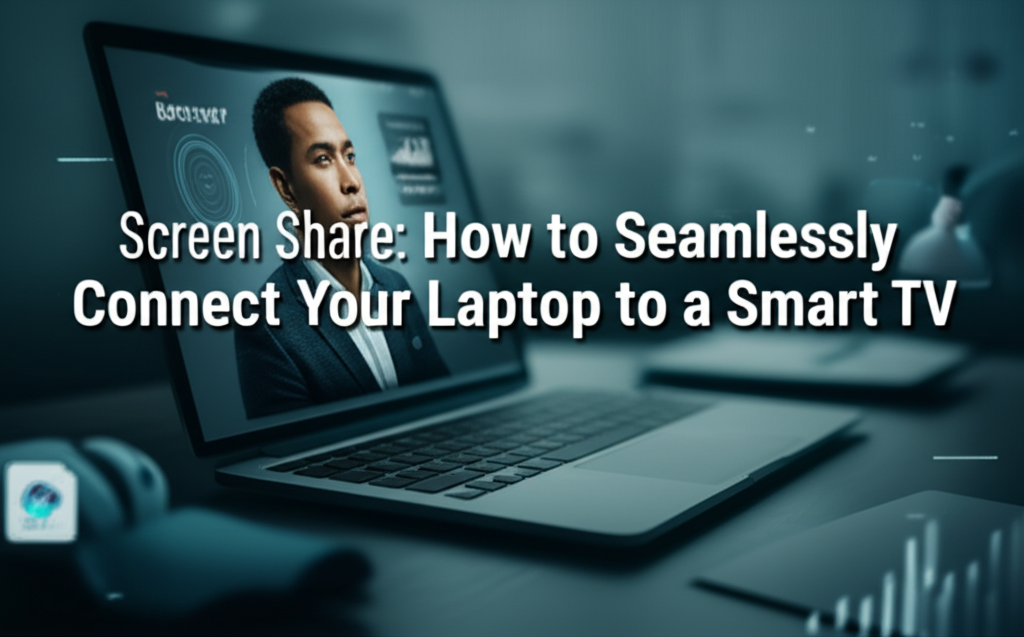In today’s digital age, connecting your laptop to a smart TV is a game changer. Whether you’re looking to present a slideshow, watch movies, play games, or simply mirror your screen, having the ability to share your laptop screen on a larger display can enhance your experience significantly. However, many users face hurdles in establishing this connection, leading to frustration.
This tutorial will walk you through the seamless steps of connecting your laptop to your smart TV. We’ll cover various methods for both Windows and Mac users, troubleshooting tips for common issues, alternatives to standard methods, and a handy checklist to ensure you’ve completed the task successfully. Let’s dive in!
Table of Contents
- Why Connect Your Laptop to a Smart TV?
- Prerequisites
- Step-by-Step Guide for Windows Users
- Step-by-Step Guide for Mac Users
- Common Mistakes to Avoid
- Alternative Methods and Tools
- Final Checklist
Why Connect Your Laptop to a Smart TV?
Connecting your laptop to a smart TV expands your viewing options. With a larger screen, activities like streaming, gaming, or presentations become more immersive. The convenience of wirelessly sharing your screen or using a wired connection can also simplify gatherings, meetings, or family movie nights.
Yet, the ease of this connection can often be thwarted by technical hurdles. That’s why this guide is designed for beginners, ensuring anyone can enjoy the benefits of a larger screen with straightforward instructions.
Prerequisites
Before getting started, ensure you have the following:
- A laptop (Windows or Mac)
- A smart TV with screen sharing capabilities (like Miracast or AirPlay)
- An HDMI cable for wired connections or a stable Wi-Fi network for wireless connections
- Updated drivers and software on your laptop (this can prevent connection issues)
Step-by-Step Guide for Windows Users
Method 1: Using HDMI Cable
Connecting via HDMI is the most straightforward method. Here’s how to do it:
-
Locate the HDMI Ports
- Find the HDMI port on both your laptop and smart TV. Refer to the user manuals if needed.
-
Connect the Laptop to the TV
- Plug one end of the HDMI cable into your laptop and the other end into the TV.
-
Select the Correct HDMI Source on Your TV
- Use your TV remote to switch to the HDMI input where the laptop is connected.
-
Adjust Display Settings on Your Laptop
- Right-click on your desktop and select “Display settings.”
- Scroll down to the "Multiple displays" section.
- Click on “Extend” or “Duplicate” depending on your preference.
- Click “Apply” to confirm your selection.
Method 2: Wireless Screen Sharing via Miracast
If you prefer not to use cables, Miracast can wirelessly connect your laptop and TV:
-
Ensure Both Devices are Connected to the Same Wi-Fi Network
- Check your smart TV settings and network status.
-
Activate “Projecting to this PC” on Windows
- Go to “Settings” > “System” > “Projecting to this PC.”
- Change the settings to “Available everywhere.”
-
Connect to Your Smart TV
- On your laptop, press
Windows + P. - Choose “Connect to a wireless display.”
- Select your smart TV from the list.
- On your laptop, press
- Confirm the Connection
- Accept any prompts that appear on your TV screen.
Method 3: Using Third-Party Apps
There are numerous apps available that can simplify screen sharing:
-
Install a Third-Party App
- Popular apps include Tune Blade and AirServer. Download and install one of these on your laptop.
-
Open the App
- Ensure your smart TV is selected as the output device.
- Start Screen Sharing
- Follow the app-specific instructions to start mirroring your display.
Step-by-Step Guide for Mac Users
Method 1: Using HDMI Cable
Similar to Windows, connecting a Mac via HDMI is easy:
-
Locate the HDMI Ports
- Identify the HDMI ports on both your laptop and smart TV.
-
Connect the HDMI Cable
- Plug the cable into both devices.
-
Select the Correct HDMI Source on Your TV
- Use your TV remote to switch to the appropriate HDMI input.
-
Configure Display Settings on Your Mac
- Go to "System Preferences" > "Displays."
- Tick “Mirror Displays” or adjust as needed.
Method 2: AirPlay for Apple Devices
Using AirPlay, if you prefer wireless connections, is seamless:
-
Ensure Both Devices are on the Same Wi-Fi Network
- Check network settings on your Mac and smart TV.
-
Enable AirPlay on Your Smart TV
- Navigate to the settings menu on your TV and turn on AirPlay.
-
Connect via AirPlay
- Click on the AirPlay icon in the menu bar of your Mac.
- Select your TV from the list of available devices.
- Start Sharing Your Screen
- Adjust settings based on preference (Mirror or use as a separate display).
Common Mistakes to Avoid
-
Incorrect Input Source
- Always ensure your TV is set to the correct HDMI input or that your Wi-Fi is functioning correctly.
-
Outdated Software
- Regularly update your operating system and device drivers, as outdated software can hinder connections.
- Ignoring Display Settings
- Be sure to adjust your display settings on the laptop for optimal viewing.
Alternative Methods and Tools
If the methods above do not suit your needs, consider the following alternatives:
-
Chromecast
- A Google device that allows you to stream content from your devices to your TV.
-
Amazon Fire Stick
- Similar to Chromecast, this device allows for screen mirroring through various apps.
- Apple TV
- For Mac users, this device provides excellent wireless streaming and AirPlay capabilities.
Final Checklist
-
Device Compatibility
- Ensure your laptop and TV are compatible with the chosen method.
-
Connection Type
- Verify whether you’re using an HDMI cable or a wireless connection.
-
Network Settings
- Check that both devices are on the same network if using a wireless method.
-
Display Settings
- Have you adjusted the display settings on your laptop?
- Source Input
- Confirm your smart TV is set to the correct input source.
Conclusion
Connecting your laptop to a smart TV doesn’t need to be a complicated task. With the right tools and methods, anyone can enjoy enhanced displays for movies, gaming, or presentations. By following the steps outlined above and being mindful of common pitfalls, you’ll be ready to optimize your viewing experience in no time!