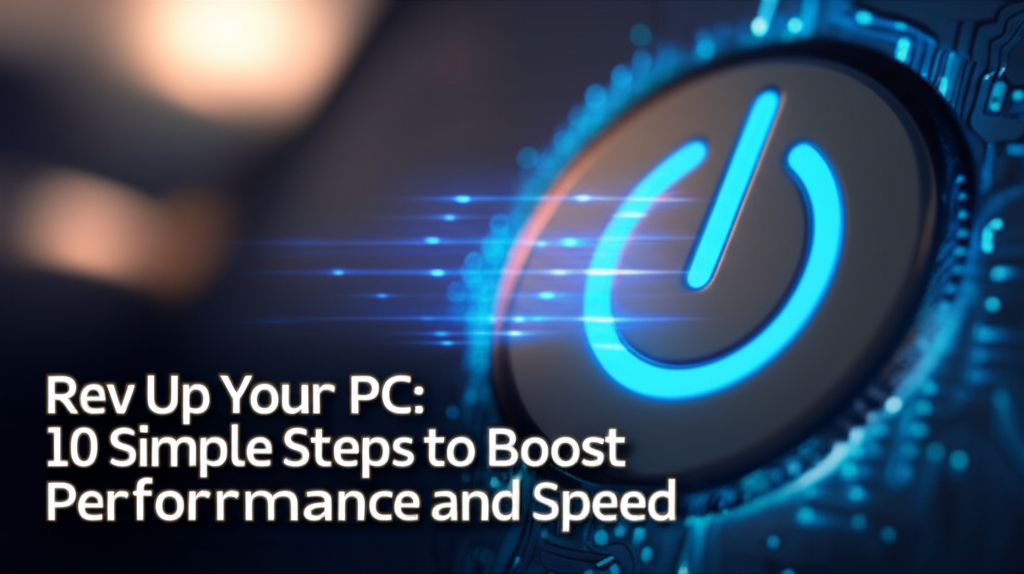Introduction
If you’ve ever sat at your computer watching it load a simple webpage or waiting for a program to start, you’re not alone. Many users face the frustrating issue of slow PC performance. Over time, various factors contribute to this sluggishness: outdated software, cluttered storage, unnecessary applications running in the background, and more. This tutorial provides ten simple steps to help you boost your PC’s performance and speed.
Why Your PC Slows Down
- Accumulation of files and programs: As you install more applications, your hard drive fills up, leading to slower performance.
- Outdated software and drivers: Running outdated software can compromise your system’s speed and security.
- Startup programs: Many programs automatically launch at startup, consuming memory and processing power.
- Malware: Viruses and unwanted software can slow down your system significantly.
By following these ten steps, you can revitalise your PC, making it faster and more efficient.
Step 1: Assess Your PC’s Current Performance
Before diving into optimizations, it’s helpful to know your PC’s current performance status. Follow these steps:
How to Check Performance
-
Open Task Manager
- Right-click on the taskbar and select Task Manager or press
Ctrl + Shift + Esc.
- Right-click on the taskbar and select Task Manager or press
- Monitor Performance
- Click on the Performance tab to see CPU, memory, disk, and network usage.
Common Mistakes
- Ignoring resource hogs: Not paying attention to which applications are using the most resources can lead to overlooking major issues.
Step 2: Clean Up Your Hard Drive
A cluttered hard drive can significantly slow down your system. It’s time to clear out some space!
Steps to Clean Up
-
Open Disk Cleanup
- Type Disk Cleanup in the Windows search bar and select it.
-
Select Drive
- Choose the drive you want to clean (usually C:) and click OK.
- Select Files to Delete
- Check the boxes for temporary files, system files, etc., and click OK to delete them.
Screenshot Example
(Insert screenshot of the Disk Cleanup interface)
Common Mistakes
- Deleting essential files: Review what you’re deleting, especially in the “System files” section.
Step 3: Uninstall Unnecessary Programs
Over time, you may have installed programs you no longer use. Removing them can free up space.
How to Uninstall Programs
-
Open Settings
- Press
Windows + Ito open Settings.
- Press
-
Select Apps
- Click on Apps then Apps & features.
- Uninstall Programs
- Scroll through the list, select unnecessary programs, and click Uninstall.
Common Mistakes
- Uninstalling crucial programs: Be cautious; avoid removing programs critical to your system.
Step 4: Disable Startup Programs
Many programs load on startup, which can slow down your boot time.
Steps to Disable Startup Programs
-
Open Task Manager
- Right-click the taskbar and select Task Manager.
-
Select Startup Tab
- Click on the Startup tab.
- Disable Unnecessary Programs
- Right-click on programs you don’t need at startup and select Disable.
Keyboard Shortcut
- Ctrl + Shift + Esc to open Task Manager quickly.
Common Mistakes
- Disabling important programs: Be cautious about what you disable; only turn off programs you know aren’t essential.
Step 5: Update Your Software and Drivers
Outdated software can lead to performance issues. Ensure your system is up to date.
How to Update
-
Windows Update
- Go to Settings > Update & Security > Windows Update.
-
Check for Updates
- Click Check for updates; install any available updates.
- Update Drivers
- Right-click the Start button, select Device Manager, expand categories, right-click a device, and choose Update driver.
Common Mistakes
- Ignoring optional updates: Often, optional updates can improve performance.
Step 6: Run Antivirus and Antimalware Scans
Malware can drastically reduce your computer’s performance. Regular scans are essential.
Steps to Scan for Malware
-
Use Windows Defender
- Search for Windows Security in the Start menu.
-
Run a Full Scan
- Go to Virus & threat protection > Scan options > select Full scan, then click Scan now.
- Third-Party Options
- Consider using additional malware tools like Malwarebytes for a more comprehensive scan.
Common Mistakes
- Skipping scans: Regularly schedule scans to maintain your PC’s health.
Step 7: Optimize Your Hard Drive
Using the built-in optimization tool can improve performance by defragmenting your hard drive.
How to Optimize
-
Open Defragment and Optimize Drives
- Type Defragment in the search bar and select Defragment and Optimize Drives.
- Select Drive
- Choose your hard drive and click Optimize.
Note
- SSD Users: If you have an SSD, the system automatically manages it, and trimming is done regularly.
Common Mistakes
- Defragmenting SSDs: Avoid defragmenting SSDs, as this can reduce their lifespan.
Step 8: Adjust Visual Effects
Windows’ visual effects can consume resources. Adjusting these can improve performance.
Steps to Adjust Visual Effects
-
Open System Properties
- Right-click on This PC, select Properties.
-
Advanced System Settings
- Click on Advanced system settings on the left.
- Performance Settings
- Under the Performance section, click Settings and select Adjust for best performance. You can also customize effects as needed.
Screenshots
(Insert screenshot of Performance Options window)
Common Mistakes
- Turning off all effects: Balance performance with usability; some effects are useful.
Step 9: Use Performance Monitoring Tools
Understanding where issues originate is key. Performance monitoring tools can help.
Suggested Tools
-
Resource Monitor
- Search for Resource Monitor in the start menu to monitor CPU, memory, disk, and network usage.
- Performance Monitor
- Type Performance Monitor in the search bar to get detailed reports on your PC’s performance.
Common Mistakes
- Ignoring insights: Use the data to identify issues consistently.
Step 10: Upgrade Hardware (If Necessary)
If you’ve followed all the steps and your PC is still slow, it may be time for hardware upgrades.
Common Upgrades
-
Increase RAM
- More memory can greatly improve performance, especially for multitasking.
-
Upgrade to SSD
- If you have an HDD, consider upgrading to an SSD for faster load times and better performance.
- Graphics Card (if gaming)
- Upgrade your graphics card for improved gaming performance.
Common Mistakes
- Overbuying: Assess your needs and avoid buying more than necessary.
Final Checklist
To confirm you’ve completed every step correctly, refer to this checklist:
- Performance Assessment: Did you check your current performance?
- Hard Drive Cleanup: Have you cleaned your hard drive using Disk Cleanup?
- Program Uninstallation: Did you uninstall unnecessary programs?
- Startup Programs Disabled: Have you disabled unnecessary startup items?
- Software and Driver Updates: Are all your software and drivers up to date?
- Antivirus Scans: Have you run virus and malware scans?
- Hard Drive Optimization: Did you optimize your hard drive?
- Visual Effects Adjusted: Have you adjusted visual effects for performance?
- Monitoring Tools Used: Have you utilized performance monitoring tools?
- Considered Hardware Upgrades: Did you assess the need for hardware upgrades?
By following these ten steps, you should notice a significant improvement in your PC’s performance. Regular maintenance and updates will keep your system running smoothly in the long run. Enjoy your speedy, responsive computer!