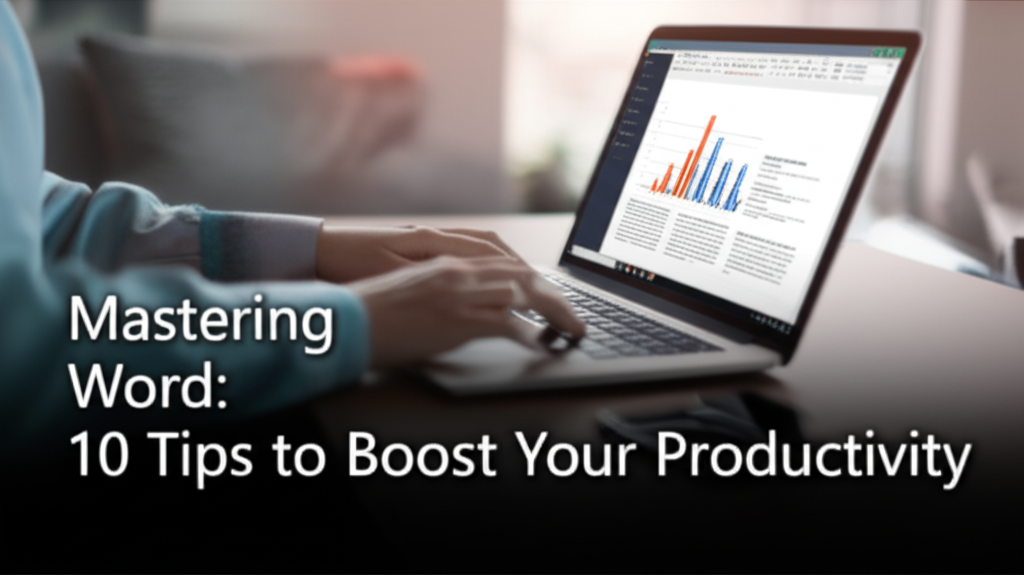Microsoft Word is an essential tool for anyone needing to create, edit, or format text documents. However, many users don’t tap into its full potential and may find themselves frustrated with tasks that could be streamlined. If you’re among those looking to enhance your efficiency in Word, you’re in the right place. This article lays out ten actionable tips that will help you master Microsoft Word, whether you’re on your PC, mobile, or using the web version.
Why Microsoft Word?
Microsoft Word is user-friendly, but users often struggle with features hidden beneath the surface. Common issues include inefficient formatting, slow document organization, and limited knowledge about shortcuts that can save time. By mastering key features, you can significantly enhance your productivity and turn Word into a powerful tool for your daily tasks.
1. Keyboard Shortcuts: The Quick Path to Efficiency
What are Keyboard Shortcuts?
Keyboard shortcuts allow users to perform functions without using the mouse. This boosts speed and minimizes distractions.
Common Shortcuts to Learn
- Copy:
Ctrl + C - Paste:
Ctrl + V - Cut:
Ctrl + X - Undo:
Ctrl + Z - Redo:
Ctrl + Y - Save:
Ctrl + S - Open:
Ctrl + O - Select All:
Ctrl + A
How to Use Shortcuts?
Practice using these shortcuts as you work. For instance, when writing a report, try using Ctrl + B to bold important points instead of navigating through the toolbar.
Common Mistakes
- Forgetting to memorize shortcuts results in returning to the mouse.
- Using shortcuts incorrectly can give unexpected results. Always double-check what you’re working on.
Alternative Methods
If shortcuts seem daunting, use the ribbon at the top. Each function has a corresponding icon for ease of access.
2. Mastering Styles: Formatting Made Easy
What are Styles?
Styles in Word are pre-defined formats you can apply to text. They maintain consistency throughout your document.
Applying Styles
- Select text.
- Go to the Home tab.
- In the Styles group, choose a style (Heading 1, Title, etc.).
Benefits of Using Styles
- Consistency: Keeps headings and paragraphs uniform throughout the document.
- Navigation: Makes it simpler to navigate your document with the Navigation pane.
Common Mistakes
- Applying styles inconsistently across sections.
Final Tip
Remember to modify styles if the default settings don’t fit your needs. Right-click on any style and choose "Modify" to adjust fonts, colors, and spacing.
3. Use the Navigation Pane: Easy Document Management
What is the Navigation Pane?
The Navigation Pane allows you to view your document’s structure. This is useful for long documents.
How to Access the Navigation Pane
- Go to the View tab.
- Check Navigation Pane in the Show group.
Navigating with the Pane
- Click on headings to jump to different sections.
- Use the search box to locate specific terms quickly.
Common Mistakes
- Not utilizing headings properly can make navigation tricky.
Tip
Use concise headings. This will make the navigation pane more effective.
4. Utilizing Templates for Speedy Document Creation
What are Templates?
Templates are pre-designed documents that save time on formatting.
How to Access Templates
- When starting Word, select New.
- Browse through available templates or search for a specific type.
Customizing Templates
- Modify any part of a template to fit your needs after download.
Common Mistakes
Using a template without adjusting styles and items that might not fit your project.
Final Note
Create your own template from a frequently used document by saving it as a .dotx file.
5. Inserting Tables: Organizing Information
Why Use Tables?
Tables help structure and lay out information clearly.
Insert a Table
- Go to the Insert tab.
- Click on Table.
- Drag to select the number of rows and columns.
Formatting Tables
- Use the Table Design and Layout tabs to customize.
Common Mistakes
- Creating overly complex tables can confuse readers.
Easy Fix
Keep tables simple. Only use them when they facilitate clarity.
6. References: Enhancing Credibility
Use Footnotes, Endnotes, and Citations
Managing references acknowledges sources and adds professionalism.
How to Insert Footnotes and Endnotes
- Go to the References tab.
- Click Insert Footnote or Insert Endnote.
Citing Sources
- Choose a citation style (APA, MLA, etc.) in the References tab.
- Click Insert Citation.
Common Mistakes
Forgetting to format citations correctly can lead to errors.
Tip
Regularly update your bibliography or works cited page as you add sources.
7. Using Comments: Collaborating Effectively
Importance of Comments
Comments enhance collaboration, especially in shared documents.
How to Add Comments
- Highlight the text you want to comment on.
- Go to the Review tab.
- Click New Comment.
Reviewing Comments
- Navigate through comments using the Review tab.
Common Mistakes
Not resolving comments after updates can clutter your document.
Final Point
Make it a habit to review comments systematically when finalizing documents.
8. Using the Find and Replace Feature
Why Use Find and Replace?
This feature saves time by allowing you to update terms or phrases quickly.
How to Use It
- Press
Ctrl + Hto open the Find and Replace dialog. - Enter the term you want to find and the replacement text.
- Click Replace All.
Common Mistakes
Performing a replacement without reviewing can lead to mistakes.
Recommendation
Use Find first to confirm you want to replace all instances.
9. Embedding Hyperlinks: Linking to External Sources
Why Hyperlinks Matter
Hyperlinks can connect your readers to external resources, enhancing the document’s value.
How to Add a Hyperlink
- Highlight the text you wish to link.
- Right-click and select Hyperlink.
- Enter the URL in the Address box.
Common Mistakes
Linking outdated or broken URLs can mislead readers.
Best Practice
Regularly check links in shared documents to ensure they still work.
10. Creating PDF and Other Saving Options
Why PDFs?
PDF files maintain formatting and are universally accessible.
How to Save as PDF
- Go to File.
- Click Save As.
- Choose PDF from the dropdown menu.
Common Mistakes
Forgetting to check settings before saving may result in loss of quality.
Quick Tip
Inspect your PDF before sharing. Open it to ensure everything looks correct.
Final Checklist: Confirm You’ve Done It Right
- [ ] Memorized at least 5 keyboard shortcuts.
- [ ] Created and applied document styles for consistency.
- [ ] Successfully navigated using the Navigation Pane.
- [ ] Inserted and customized a table.
- [ ] Inserted at least one footnote or citation.
- [ ] Added comments to a shared document.
- [ ] Used Find and Replace for quick edits.
- [ ] Embedding a hyperlink correctly.
- [ ] Saved your document as a PDF.
- [ ] Reviewed your document for clarity and mistakes.
By implementing these ten tips, you can significantly boost your productivity in Microsoft Word. Each tool and feature allows you to work more efficiently, reducing the time spent on mundane tasks and focusing on what truly matters—your content. Remember, practice makes perfect, so use these techniques regularly to become a Microsoft Word master!