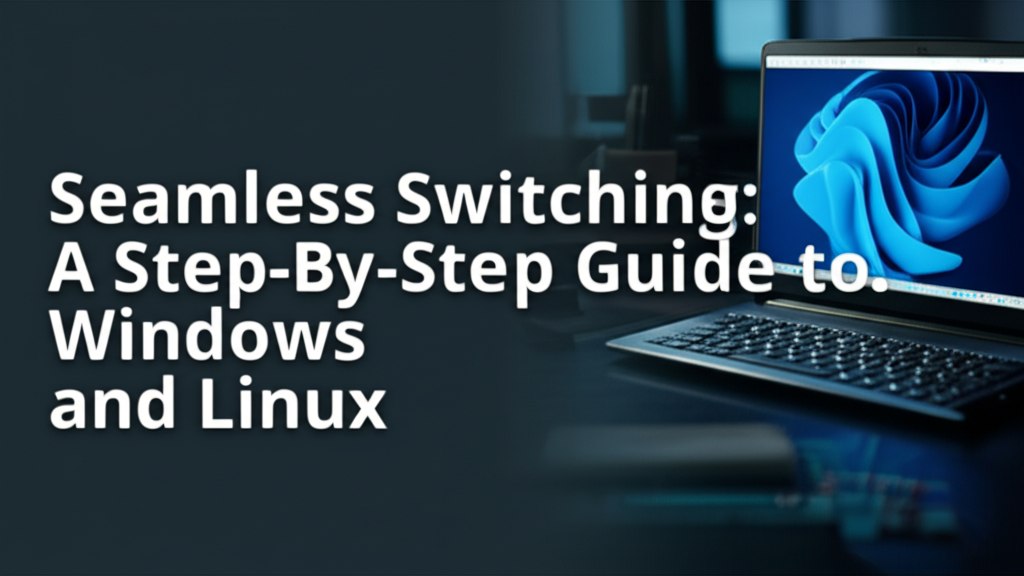Introduction
In today’s diverse computing landscape, many users find themselves wanting to explore more than one operating system (OS) on their computers. The most common combination for both enthusiasts and everyday users is dual booting Windows and Linux. This setup allows you to leverage the user-friendly experience of Windows while enjoying the flexibility and power of Linux, especially for programming, server management, or simply to experiment with open-source software.
However, many users face challenges when attempting to set up a dual boot system. Whether it’s navigating partitioning schemes, managing boot loaders, or getting the right configurations, getting lost in the details is all too common. This guide aims to simplify the process and provide you with a step-by-step walkthrough to successfully dual boot Windows and Linux.
Step 1: Preparation
Before diving into the installation process, you need to prepare your system properly.
1.1 Backup Your Data
Why Backup?
Backing up your data is crucial. While the dual boot process is generally safe, there are risks involved, especially during partitioning where data may be lost.
- How to Backup: Use an external hard drive or cloud services (like Google Drive, OneDrive) to save important files.
1.2 Check System Requirements
Windows Requirements:
- Windows 10 or later.
- At least 20 GB of free space for Linux installation.
Linux Requirements:
- Choose a distribution (Ubuntu, Fedora, etc.) based on your needs.
1.3 Create a Bootable Linux USB Drive
To install Linux, you’ll need a bootable USB drive. Here’s how to create one:
- Download Rufus (for Windows) or use the built-in Disk Utility (for Mac).
- Get your Linux ISO file. Download the desired Linux distribution from its official site.
- Insert the USB drive (at least 4 GB).
- Open Rufus, choose the USB drive, select the ISO file and click on “Start.”
Visual Guide
- Screenshot of Rufus and settings.
Step 2: Shrink Windows Partition
To install Linux, you’ll need to free up disk space on your Windows partition.
2.1 Access Disk Management
- Press Windows + R to open Run.
- Type
diskmgmt.mscand hit Enter.
2.2 Resize Partition
- Right-click on your main Windows partition (usually C:).
- Click on Shrink Volume.
- Enter the amount of space to shrink. A minimum of 20 GB is recommended.
Common Mistakes:
- Shrinking Too Little: Ensure you have enough space for Linux.
- Improper Partitioning: Always double-check which partition you are reducing.
Step 3: Boot from USB and Install Linux
3.1 Change Boot Order
- Restart your computer and enter the BIOS setup (Usually by pressing
F2,F10, orDelright after powering up). - Navigate to the Boot menu and set the USB drive as the primary boot device.
3.2 Start Installation Process
- Save and exit BIOS. Your computer should boot from the USB.
- Select Try or Install option when prompted.
3.3 Installation Steps in Linux
- Select Language: Choose your preferred language.
- Prepare Installation:
- Check options: "Download updates while installing" and "Install third-party software" (optional).
- Installation Type:
- Select ‘Install Ubuntu alongside Windows Boot Manager’ if using Ubuntu.
Visual Guide
- Screenshot during the installation process.
Step 4: Partition Linux
4.1 Create Partitions (if needed)
You can manually create partitions:
- Root
/: Minimum 15 GB. - Home
/home: Recommended for user files (size based on needs). - Swap: Equal to your RAM size (or at least 2 GB).
Common Pitfalls to Avoid:
- Creating too many partitions can complicate the setup.
- Ensuring the correct filesystem (usually ext4 for Linux) is selected.
Step 5: Complete Installation
- Follow the prompts and provide your details (username and password).
- Click Install Now when you’re ready.
- Wait for the installation to complete and reboot your system.
Finalizing Setup
Once rebooting:
- You may need to choose between Windows and Linux from the GRUB bootloader menu.
Step 6: Post-Installation Configuration
6.1 Update Linux
After logging into Linux, run the following command in the terminal to update your system:
bash
sudo apt update && sudo apt upgrade -y
6.2 Set Up Boot Order (Optional)
If you prefer to boot into Linux by default:
- Open a terminal.
- Type
sudo nano /etc/default/grub. - Change
GRUB_DEFAULT=0to your preferred OS number. - Run
sudo update-grubto save changes.
Screenshot of Terminal Commands.
Common Mistakes to Avoid
1. Skipping Backup
Always ensure your data is backed up before proceeding.
2. Improper Partition Allocation
Ensure to allocate and format partitions correctly based on your needs.
3. Ignoring System Updates
After installation, ensure to update your system as this enhances security and experience.
Alternative Methods or Tools
Virtual Machines
If you want to run Linux without modifying your main OS, consider using a virtual machine (like VirtualBox or VMware). This method is less intrusive and easier to revert if you encounter problems.
WSL (Windows Subsystem for Linux)
For those using Windows 10 or later, WSL allows you to run a Linux environment directly in Windows without the need to dual boot. It is useful for developers and users who need specific tools without switching OS.
Final Checklist
- Backup Completed: Data is saved.
- Disk Partitioned: Windows partition was successfully shrunk.
- Linux Installed: Ubuntu (or your choice) installed alongside Windows.
- Boot Loader Configuration: GRUB set up correctly.
- Updates Completed: Linux system updated and fully functional.
Congratulations! You have successfully set up a dual boot system for Windows and Linux. Enjoy the best of both worlds, and feel free to explore what each OS can offer.
Troubleshooting Tips
- Boot Issues: If the system does not boot into GRUB, try to repair the boot loader using a live USB.
- Performance Issues: Ensure your system has the required resources, and check the partition sizes allocated.
With this guide, transitioning between operating systems should be a breeze. Happy computing!