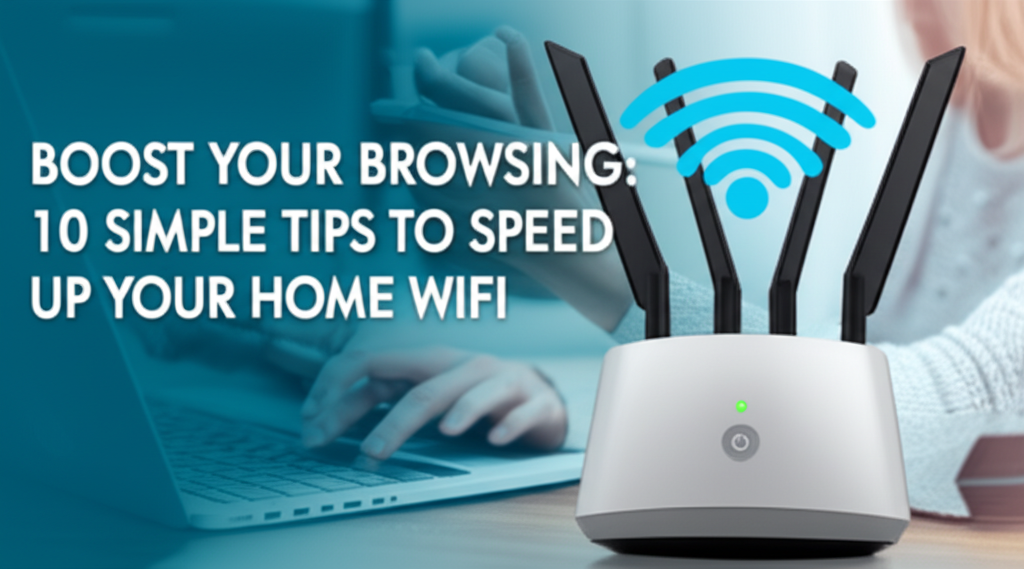Introduction
Slow WiFi can be a source of frustration for anyone. Whether you’re trying to stream your favorite show, participate in a video call, or download important files, a sluggish connection can derail your plans. Many factors contribute to poor WiFi performance, including router placement, device performance, interference, and more. Fortunately, there are simple steps you can take to enhance your home WiFi speed significantly. This guide is here to help you implement these methods, regardless of your technical expertise.
Why You Might Face WiFi Speed Issues
- Router Placement: Your router’s location can significantly impact signal strength.
- Network Congestion: More devices means more data traffic, leading to slower speeds.
- Outdated Hardware: Old routers might not support higher speeds or modern technology.
- Interference: Other electronic devices can interfere with your WiFi signal.
- ISP Throttling: Some ISPs intentionally slow down your service during peak times.
Now, let’s explore ten practical tips to boost your home WiFi speed.
1. Position Your Router Correctly
Step-by-Step:
- Find the Center of Your Home: Place your router in a central location.
- Elevate Your Router: Position it on a shelf or mount it high on a wall.
- Avoid Barriers: Keep it away from walls, metal objects, and microwaves.
Common Mistakes:
- Placing the router in a basement or closet.
- Hiding the router away from open spaces.
Checklist:
- Is your router elevated?
- Is it centrally located?
- Are there any barriers nearby?
2. Secure Your Network
Step-by-Step:
- Change Default SSID and Password: Access your router settings through your web browser.
- Enable WPA2 or WPA3 Encryption: Ensure your WiFi network is secure.
- Limit Access: Only share your WiFi password with trusted devices.
Common Mistakes:
- Using easily guessed passwords like “123456”.
- Keeping default SSIDs that might reveal router brand.
Checklist:
- Have you updated your SSID?
- Is your network encrypted?
- Have you limited access to trusted devices?
3. Update Your Router’s Firmware
Step-by-Step:
- Log into Your Router: Type your router’s IP address in a web browser. Common addresses include
192.168.0.1or192.168.1.1. - Navigate to Firmware Update Section: Usually found under “Administration” or “Settings”.
- Check for Updates: Follow the prompts to download and install any available updates.
Common Mistakes:
- Forgetting to back up the current settings before an update.
- Not checking for updates regularly.
Checklist:
- Did you check and update the firmware?
- Did you back up your settings?
4. Limit Connected Devices
Step-by-Step:
- Log In to Your Router: Go to the device list section.
- Identify Active Devices: Look at how many devices are connected.
- Disconnect Unused Devices: Remove any devices not in use.
Common Mistakes:
- Not monitoring which devices are consuming bandwidth.
- Forgetting to disconnect friends’ devices after they leave.
Checklist:
- Have you checked the list of connected devices?
- Have you removed all unused connections?
5. Upgrade to a Dual-Band Router
Step-by-Step:
- Research Dual-Band Routers: Look for models with 2.4GHz and 5GHz options.
- Purchase the Router: Choose a model that fits your budget.
- Follow Setup Instructions: Many modern routers come with setup guides.
Common Mistakes:
- Opting for outdated single-band routers.
- Ignoring compatibility with existing devices.
Checklist:
- Have you purchased a dual-band router?
- Did you set it up according to the instructions?
6. Change the WiFi Channel
Step-by-Step:
- Log Into Your Router’s Settings: Go to the wireless settings section.
- Change the WiFi Channel: Switch to a less congested channel (1, 6, or 11 for 2.4GHz).
- Save Settings: Apply your changes and restart the router.
Common Mistakes:
- Leaving the router on its default channel, which may be crowded.
- Not testing different channels to find the best one.
Checklist:
- Did you change the WiFi channel?
- Have you tested the signal strength afterwards?
7. Use Ethernet Cables for Key Devices
Step-by-Step:
- Identify Devices: Determine which devices require stable connections (e.g. gaming consoles, computers).
- Purchase Ethernet Cables: Buy cables long enough to reach your devices.
- Connect the Devices: Plug one end into your device, and the other into the router.
Common Mistakes:
- Relying solely on WiFi for devices that need a stable connection.
- Not using high-quality Ethernet cables for optimal speed.
Checklist:
- Have you connected devices via Ethernet?
- Are you using the correct cables?
8. Limit Bandwidth-Heavy Applications
Step-by-Step:
- Identify Applications: Recognize which apps consume the most bandwidth (e.g., streaming services, downloads).
- Set Quality Preferences: Lower video quality on streaming apps to reduce data consumption.
- Schedule Downloads: Plan large downloads during off-peak times.
Common Mistakes:
- Not recognizing background applications consuming bandwidth.
- Forgetting to adjust settings in streaming applications.
Checklist:
- Have you identified bandwidth-heavy applications?
- Have you adjusted settings or scheduled usage?
9. Optimize Your Devices
Step-by-Step:
- Update Operating Systems and Apps: Always keep your devices updated.
- Clear the Cache: Regularly delete temporary files in browsers and apps.
- Uninstall Unused Applications: Free up resources by removing unnecessary apps.
Common Mistakes:
- Ignoring software updates due to procrastination.
- Not regularly restarting devices.
Checklist:
- Have your devices been updated?
- Have you cleared temporary files?
10. Consider Upgrading Your Internet Plan
Step-by-Step:
- Check Current Plan: Contact your Internet Service Provider (ISP) to understand your current speed.
- Evaluate Needs: Consider what speed is necessary for your household.
- Upgrade If Needed: Choose a plan that meets your requirements.
Common Mistakes:
- Choosing the cheapest option without understanding speed requirements.
- Neglecting to compare different ISPs for better deals.
Checklist:
- Have you evaluated your current plan?
- Are you aware of better options available?
Final Checklist: Did You Boost Your WiFi?
- Router Placement: Is your router in an optimal location?
- Network Security: Have you secured your network?
- Firmware Updated: Is your router’s firmware up to date?
- Connected Devices: Did you limit the number of devices?
- Router Type: Are you using a dual-band router?
- WiFi Channel: Did you change the WiFi channel?
- Ethernet Use: Have you connected key devices via Ethernet?
- Bandwidth Management: Did you manage your bandwidth-heavy applications?
- Device Optimization: Are your devices optimized?
- Internet Plan: Have you considered upgrading your Internet plan?
By following these ten tips, you should notice a significant improvement in your home WiFi speed. Enjoy smooth streaming, faster downloads, and a more enjoyable browsing experience!