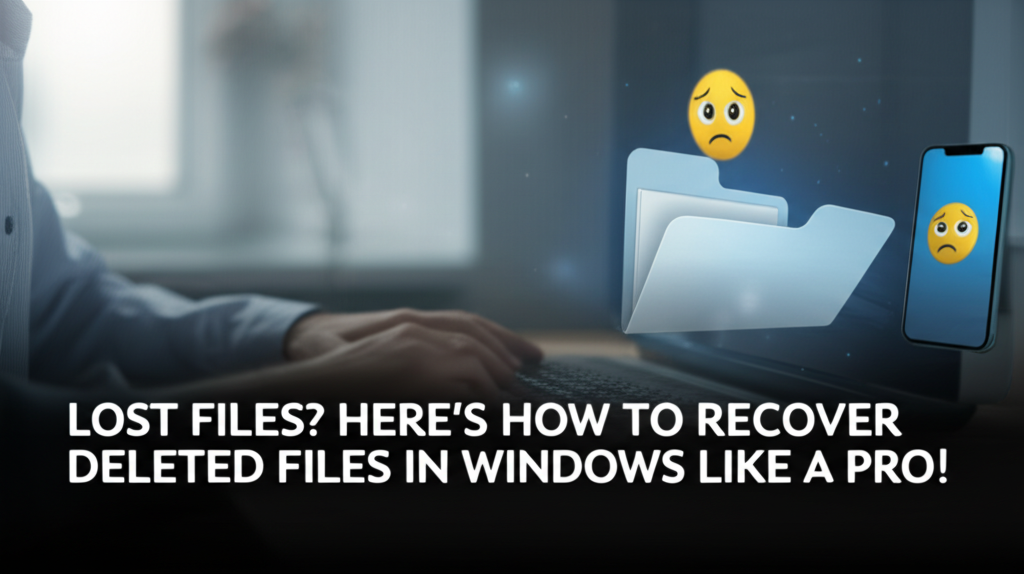Introduction
We’ve all been there: the panic setting in when you accidentally delete an important file from your Windows PC. Whether it’s that vital presentation for work, cherished photos, or anything in between, losing files can be a nightmare. In fact, studies show that a significant percentage of computer users have lost files at one time or another.
But fear not! This comprehensive guide will walk you through various methods you can use to recover deleted files in Windows, even if you’re a beginner. By the end of this article, you’ll feel like a pro!
Why Files Get Deleted
Accidental Deletion
One of the most common reasons files are lost is simply human error—accidentally hitting the delete button.
System Errors
Sometimes, files disappear due to system errors or crashes. Windows may fail to save files properly, leading to loss.
Malware Attacks
Malicious software can delete or corrupt your files, adding to the stress of losing essential data.
Hardware Failures
Hard drive failures can also cause file loss, making it critical to have backups.
With these in mind, let’s venture into the world of file recovery!
Step-by-Step Breakdown for Recovering Deleted Files
Step 1: Check the Recycle Bin
When you delete a file, it often first goes to the Recycle Bin. Start your recovery efforts here.
Instructions:
- Open the Recycle Bin on your desktop by double-clicking it.
- Look for Your Deleted File: You can use the search bar if you have many files.
- Once you find the file, Right-click on it and select Restore.

Common Mistakes:
- Forgetting to check the Recycle Bin: Always check this first before trying anything complex.
Step 2: Use File History
If the Recycle Bin isn’t your saving grace, Windows File History can help if you had it enabled.
Instructions:
- Go to Control Panel > System and Security > File History.
- If it’s turned off, you can’t recover files this way. Otherwise, click on Restore personal files.
- Navigate through the folders to find the file you want to restore.
- Select the File and click on the green Restore button.

Common Mistakes:
- Not having File History enabled prior to file loss. Set it up now to prevent future losses.
Step 3: Restore from Backup
If you’ve backed up your files (using Windows Backup, OneDrive, or another service), here’s how to restore them.
Instructions:
- Open Settings > Update & Security > Backup.
- Click on Go to Backup and Restore.
- Select Restore my files.
- Follow the prompts to recover your files from the backup.

Common Mistakes:
- Failing to create regular backups can lead to unrecoverable situations.
Step 4: Utilize Windows Command Prompt
The Command Prompt can be a powerful tool for finding lost files.
Instructions:
- Press
Win + Xand select Command Prompt (Admin). - Type
chkdsk X: /f(replace X with the drive letter where the file was located). - Press Enter and wait for the process.
This command checks the disk for errors and can sometimes restore files.
Common Mistakes:
- Not running Command Prompt as an administrator; ensure you do this to access necessary permissions.
Step 5: Use Third-Party Recovery Software
If the previous steps don’t work, consider using third-party recovery software like Recuva or EaseUS Data Recovery Wizard.
Instructions for Recuva:
- Download and Install Recuva from the official website.
- Launch the program and select Next.
- Choose the type of file you’re looking for and click Next.
- Select the location for the scan (specific folder, Recycle Bin, etc.) and click Next.
- Wait for the scan to complete and select the files you want to recover. Click Recover.

Common Mistakes:
- Skipping the installation of recovery software on a different drive. Always install it on a separate drive to avoid overwriting lost files.
Step 6: Professional Data Recovery Services
If all else fails, you might consider professional data recovery services, especially for critical files.
Considerations:
- Cost: Professional services can be expensive.
- Privacy: Ensure the service is reputable to protect your data.
Common Mistakes:
- Waiting too long may lead to permanent loss. If it’s important data, consult a professional sooner rather than later.
Alternative Methods or Tools to Consider
- Cloud Backup Services: Tools like Google Drive or Dropbox automatically back up files. Always check there first.
- Windows System Restore: This can revert your system to an earlier state where the files might still exist.
- Data Recovery Live CDs: Tools like TestDisk can be used to recover lost partitions and files through a bootable USB.
Final Checklist: Did You Recover Your Files Successfully?
Before concluding, here’s a handy checklist:
- [ ] Did you check the Recycle Bin?
- [ ] Did you try restoring from File History?
- [ ] Did you attempt to recover through a backup?
- [ ] Did you use Command Prompt effectively?
- [ ] Did you download and use reliable third-party software?
- [ ] Did you consider professional data recovery services if all else failed?
If you can check each item above, congratulations—you’ve likely recovered your lost files!
Conclusion
Losing files can feel like the end of the world, but with the right tools and methods, you can successfully recover your precious data. Remember to take preventive measures in the future, like regular backups, to minimize the risk of data loss. Follow this guide whenever you’re faced with this situation, and you’ll recover like a pro—as if you were never stressed to begin with!
Happy recovering!