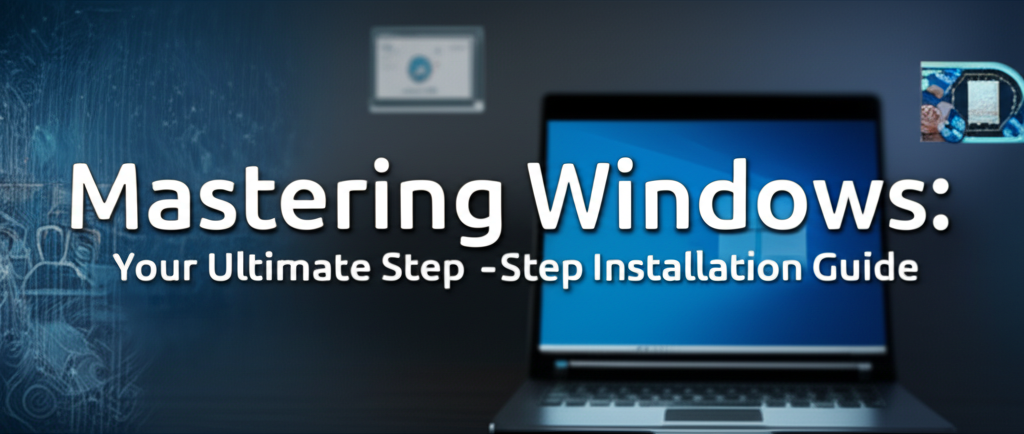Introduction
Installing Windows can feel like a daunting task for many users, especially those who are not particularly tech-savvy. Whether you’re upgrading your operating system, setting up a new computer, or reinstalling Windows to fix persistent issues, having a clear, step-by-step guide makes the process a lot easier.
This guide aims to provide a comprehensive walkthrough of the Windows installation process. By the end of this article, you will be equipped with all the knowledge you need to install or reinstall Windows confidently, along with tips to avoid common pitfalls.
Why Users Face Installation Issues
Many beginners encounter difficulties during installation due to several factors:
- Inadequate Knowledge: Lack of familiarity with BIOS settings and boot options can be confusing.
- Technical Jargon: Overwhelming terminology can deter users from taking action.
- Hardware Compatibility: Not knowing whether their hardware meets Windows requirements can lead to frustration.
- Time Constraints: Rushing through the process often results in mistakes.
By breaking down the installation process into manageable steps, we aim to alleviate these concerns and make Windows installation accessible to everyone.
Step 1: Prepare Your Hardware
Check System Requirements
Before diving into the installation, ensure your hardware meets the following minimum requirements for Windows 10 or 11:
- Processor: 1 GHz or faster with at least 2 cores on a compatible 64-bit processor.
- RAM: 4 GB (minimum for Windows 10).
- Storage: 64 GB or larger storage device.
- Graphics Card: DirectX 9 or later with a WDDM 1.0 driver.
- Display: >9” with HD Resolution (720p).
Tip: If your PC is older, check if it can support the latest version. You may refer to Microsoft’s official website for specific details.
Backup Your Data
Before you start, ensure that you’ve backed up all important data. Use an external drive, cloud storage, or backup software:
- Windows Backup Tool: Open ‘Settings’ > ‘Update & Security’ > ‘Backup’.
- File History: Connect your external drive and select ‘Backup using File History’.
Screenshot Example:

Tip: Make sure to verify that your backups were successful before proceeding.
Step 2: Create a Bootable USB
Choose Your Installation Media
To install Windows, you’ll need installation media, which can either be a DVD or a USB drive. Here, we’ll focus on a USB drive since it’s faster and easier.
Download Windows Media Creation Tool
- Go to the Microsoft Download Page to download the Media Creation Tool.
- Once downloaded, run the tool and accept the terms.
Create the USB Drive
- Select "Create installation media (USB flash drive, DVD, or ISO file) for another PC."
- Choose your language, edition, and architecture (64-bit is recommended for most users).
- Select "USB flash drive" when prompted for media type.
- Insert your USB drive (at least 8 GB) and select it in the list.
- Click "Next" to download and create the installation media.
Screenshot Example:

Common Mistake: Not having a large enough USB drive.
Tip: Always ensure your USB stick has enough space before starting.
Step 3: Access the BIOS/UEFI Settings
Restart Your Computer
- Reboot your PC.
- As it starts up, repeatedly press the BIOS key (usually F2, F10, Delete, or Esc).
Change Boot Order
- Look for the "Boot" tab using arrow keys.
- Change the boot order to prioritize your USB drive.
- Save changes and exit (usually F10).
Tip: If you’re unsure about the BIOS key, check the manufacturer’s logo during boot-up, or consult your motherboard’s manual.
Step 4: Install Windows
Boot from the USB Drive
- Connect the USB drive and restart your computer again.
- You should see the Windows setup screen. If not, recheck your BIOS settings.
Follow Installation Prompts
- Choose your language, time, and keyboard layout. Click "Next."
- Click "Install now."
- Enter your product key (you can skip this if you want to do it later).
Select Installation Type
- Upgrade (if you want to keep your files) or
- Custom (for a clean installation).
Partition the Hard Drive
If you choose a clean install:
- Select the drive where you want to install Windows. If you want to delete existing partitions, select them and click "Delete."
- Click "Next" to allow Windows to create the necessary partitions.
Screenshot Example:

Tip: Ensure you know which partitions to delete! Only remove those that are necessary.
Step 5: Configure Windows
Personalize Settings
After installation, you’ll be prompted to:
- Set up a user account.
- Choose privacy settings.
- Configure network settings.
Tip: If you’re unsure about privacy settings, you can always adjust them later in Settings > Privacy.
Install Drivers and Updates
- Go to Settings > Update & Security > Windows Update.
- Click "Check for updates." Install any recommended drivers.
Common Mistake: Failing to install important updates and drivers.
Tip: Use "Device Manager" to check for any missing drivers or issues.
Step 6: Finalize Setup
Customize Your Desktop
- Right-click on the desktop and select "Personalize" to change backgrounds, themes, etc.
- Pin your frequently used apps to the taskbar for easy access.
Install Essential Software
Consider installing the following:
- Web browser: Chrome, Firefox, or Edge.
- Office software: LibreOffice or Microsoft Office.
- Antivirus: Windows Defender is built-in, but consider additional options.
Alternatives to Installation
If you prefer not to install Windows manually, here are a couple of alternatives:
- Windows Reset: If your current installation is corrupt, you can reset it via Settings > Update & Security > Recovery.
- Professional Help: Consider consulting a tech-savvy friend or a professional technician if you’re unsure at any step.
Common Troubleshooting Tips
Windows Doesn’t Boot?
- Check the boot order in BIOS.
- Ensure the USB drive is correctly connected.
- Recreate the bootable USB if the issue persists.
Errors During Installation?
- Check for corrupted files in the USB drive.
- Confirm that your PC meets system requirements.
Final Checklist
Before you finish, double-check the following:
- [ ] System requirements met?
- [ ] Data backed up?
- [ ] Bootable USB created successfully?
- [ ] BIOS settings updated for USB boot?
- [ ] Windows installed without errors?
- [ ] Windows updated and drivers installed?
Congratulations! You have successfully installed Windows on your device. With your new operating system ready to go, you’re all set to dive into your projects and tasks.
If you encounter further issues or have any questions, feel free to consult Microsoft’s support website or reach out to community resources for additional help. Happy computing!