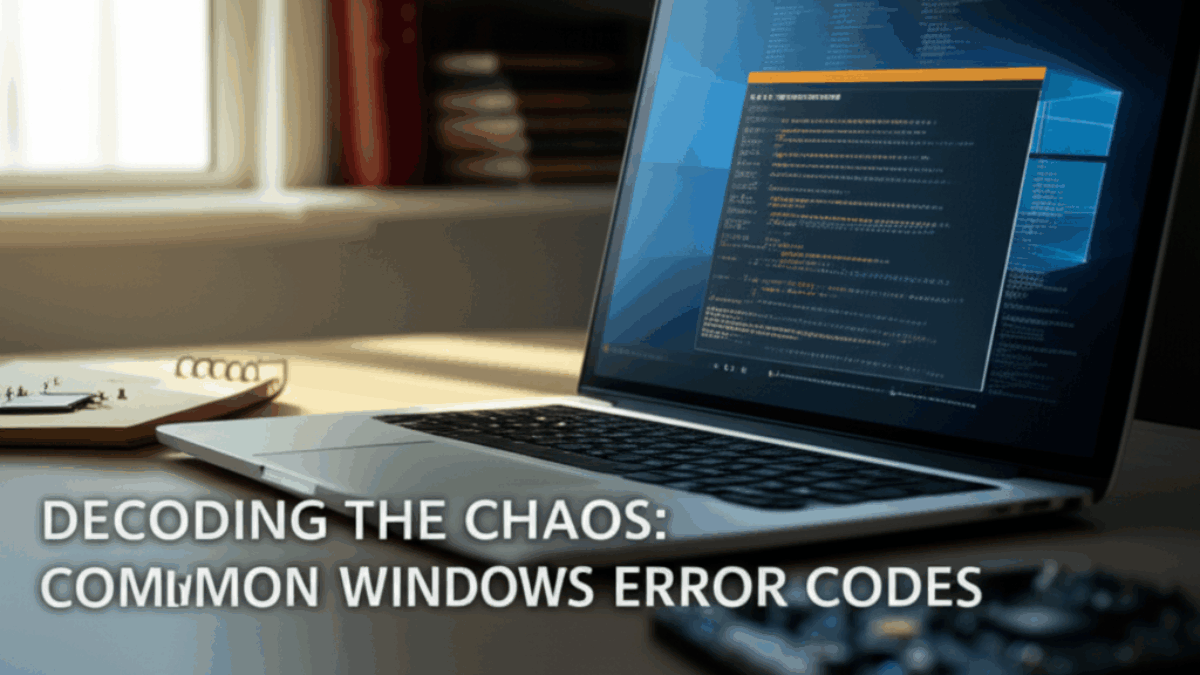Introduction
If you’ve ever used a Windows computer, chances are you’ve encountered an error code or two along the way. From mysterious blue screens to simple software glitches, these error codes can seem daunting and frustrating. But don’t worry! Whether it’s a pesky notification interrupting your workflow or a software glitch hindering your productivity, understanding these codes is essential for a smooth Windows experience.
This guide aims to simplify the chaos of Windows error codes. We’ll delve into common issues that users face, provide step-by-step troubleshooting instructions, suggest alternative software options, and explore advanced tweaks for power users. By the end of this guide, you will not only have the tools to fix these errors but also have a deeper understanding of how to keep your Windows system running efficiently.
Step-By-Step Troubleshooting Guide
Understand Common Error Codes
Before we dive into specific solutions, it’s crucial to recognize commonly encountered Windows error codes. Here are a few frequent culprits:
- 0x80004005: Unknown error, often seen during software updates or when accessing network folders.
- BSOD (Blue Screen of Death): Multiple codes indicate software or hardware issues (e.g.,
IRQL_NOT_LESS_OR_EQUAL). - Error Code 0x80070005: Access denied error, typically affecting file permissions.
- Error Code 0xC000021A: Indicates a critical system process has failed.
Step 1: Basic Troubleshooting
Restart Your Computer
Sounds simple, right? But many issues can be resolved by restarting your system. This refreshes system files and terminates any non-responsive programs.
- Click on the Start menu.
- Select Power.
- Click Restart.
Update Windows
Keeping your Windows system up to date can prevent many errors.
- Open Settings by pressing
Windows + I. - Click on Update & Security.
- Select Windows Update.
- Click on Check for updates.
 (Screenshot placeholder)
(Screenshot placeholder)
Run the Windows Troubleshooter
Windows has built-in troubleshooters that can automatically detect and fix certain issues.
- Go to Settings > Update & Security > Troubleshoot.
- Select the appropriate troubleshooter (e.g., Internet Connections, Update).
- Follow the prompts and apply any fixes suggested.
Step 2: Address Common Error Codes
Fixing 0x80004005: Unknown Error
-
Disable Antivirus:
- Some antivirus software can block updates. Temporarily disable it and check if the error persists.
-
Check Permissions on Folders:
- Right-click the affected folder.
- Select Properties > Security Tab.
- Ensure your user has the necessary permissions.
- Run SFC Scan:
- Open Command Prompt as Administrator.
- Type
sfc /scannowand press Enter. This scans for corrupted system files and repairs them automatically.
Fixing BSOD
-
Identify the Error Code:
- Note the error message displayed on the blue screen (e.g.,
IRQL_NOT_LESS_OR_EQUAL).
- Note the error message displayed on the blue screen (e.g.,
-
Boot in Safe Mode:
- Restart your PC and press
F8repeatedly before Windows loads. - Choose Safe Mode from the menu.
- Restart your PC and press
- Uninstall Recent Software/Updates:
- Go to Control Panel > Programs and Features and uninstall any recent changes that might correlate with the error.
Fixing 0x80070005: Access Denied
-
Check User Account Control Settings:
- In the Control Panel, search for User Account Control.
- Adjust it to Never Notify and check if the error persists. (Be sure to revert this after).
- Change Folder Permissions:
- Right-click the folder, go to Properties > Security > Edit and ensure your user account has full control.
Step 3: Leverage Built-In Windows Features
Use Windows Event Viewer
Event Viewer helps track errors and system events, giving insights into what went wrong.
- Search for Event Viewer in the Start menu.
- Navigate to Windows Logs > Application or System to check logs for errors.
Check the Reliability Monitor
- Search for Reliability Monitor in the Start menu.
- View reliability history and check for crash reports or problems.
Step 4: Alternative Software Recommendations
Sometimes, third-party software can perform better or help avoid errors.
-
Use Alternative File Managers:
- Instead of Windows Explorer, consider software like FreeCommander or Directory Opus for better file management and fewer errors.
- System Optimization Tools:
- CCleaner can help clean up your registry, optimize disk performance, and prevent errors from clutter.
Step 5: Advanced Tweaks for Power Users
Customize User Profiles
Creating a new user profile can resolve user-specific settings that cause crashes.
- Go to Settings > Accounts > Family & other users.
- Click on Add someone else to this PC and create a new account.
- Log in to the new profile.
Use Command-Line Utilities
For power users, command-line utilities can provide deeper fixes.
-
DISM Tool:
- Open Command Prompt as Administrator and run:
DISM /Online /Cleanup-Image /RestoreHealth
- This repairs the Windows image.
- Driver Management:
- Update drivers through Device Manager. Right-click and select Update Driver for any device listed.
Summary Checklist for Quick Reference
-
Basic Checks:
- Restart your computer.
- Update Windows regularly.
- Run built-in troubleshooters.
-
Common Errors:
- 0x80004005: Check folder permissions and antivirus settings.
- BSOD: Identify and troubleshoot based on error code.
- 0x80070005: Adjust User Account Control settings and permissions.
-
Utilize Built-in Tools:
- Leverage Event Viewer and Reliability Monitor.
-
Consider Alternatives:
- Explore alternative software for file management and system optimization.
- Power User Techniques:
- Create a new user profile.
- Use command-line utilities for deeper repairs.
Conclusion
Keeping your Windows system free of errors can seem challenging, but with this guide, you’re well-equipped to handle common issues effectively. By following these steps, you not only solve immediate problems but also gain a solid understanding of how your system operates. Remember, regular maintenance, such as updates, cleanups, and simple user practices, can significantly reduce the likelihood of encountering frustrating errors. Happy computing!